
Connecting MetaMask to a dApp
MetaMask is one of the most popular cryptocurrency wallets and a gateway to interacting with decentralized applications (dApps) on the Ethereum blockchain and other EVM-compatible chains. Connecting MetaMask to a dApp allows users to securely manage their funds, sign transactions, and interact with smart contracts without exposing their private keys.
In this guide, we’ll walk you through the process of connecting MetaMask to a dApp step-by-step, whether you’re a developer integrating MetaMask into your application or a user looking to connect your wallet.
Why Use MetaMask?
Before diving into the connection process, let’s briefly review why MetaMask is widely used:
- User-Friendly Interface: MetaMask provides an easy-to-use browser extension and mobile app for managing Ethereum accounts.
- Cross-Platform Compatibility: Works with Chrome, Firefox, Brave, and Edge browsers, as well as iOS and Android devices.
- Interoperability: Supports Ethereum and other EVM-compatible blockchains like Binance Smart Chain, Polygon, and Avalanche.
- Security: Keeps private keys secure on the user’s device, ensuring that only the user has control over their funds.
Step 1: Install MetaMask
If you haven’t already installed MetaMask, follow these steps:
- Download MetaMask:
- Visit the official MetaMask website: https://metamask.io.
- Download the browser extension for your preferred browser (Chrome, Firefox, Brave, or Edge).
- Install the Extension:
- Add the MetaMask extension to your browser and follow the setup instructions.
- Create a new wallet or import an existing one using a seed phrase.
- Secure Your Wallet:
- Write down and store your seed phrase in a secure location.
- Set a strong password for your MetaMask account.
Step 2: Set Up the dApp Environment
For developers, integrating MetaMask into a dApp involves using libraries like Web3.js or Ethers.js to enable communication between the frontend and the blockchain.
1. Install Web3.js or Ethers.js
Use npm to install the required library:
npm install web3or
npm install ethers2. Initialize Web3.js or Ethers.js
Here’s how to set up the connection in your dApp:
Using Web3.js:
import Web3 from 'web3';
// Check if MetaMask is installed
if (window.ethereum) {
const web3 = new Web3(window.ethereum);
try {
// Request account access
await window.ethereum.request({ method: 'eth_requestAccounts' });
console.log("MetaMask connected!");
} catch (error) {
console.error("User denied account access");
}
} else {
console.error("MetaMask is not installed");
}Using Ethers.js:
import { ethers } from 'ethers';
// Check if MetaMask is installed
if (window.ethereum) {
const provider = new ethers.providers.Web3Provider(window.ethereum);
try {
// Request account access
await provider.send("eth_requestAccounts", []);
console.log("MetaMask connected!");
} catch (error) {
console.error("User denied account access");
}
} else {
console.error("MetaMask is not installed");
}Step 3: Connect MetaMask to the dApp
For users, connecting MetaMask to a dApp is straightforward. Here’s how to do it:
- Visit the dApp Website:
- Open the dApp in your browser. Most dApps will have a “Connect Wallet” button prominently displayed.
- Click “Connect Wallet”:
- Click the “Connect Wallet” button. The dApp will prompt you to connect your wallet.
- Select MetaMask:
- If multiple wallet options are available, select MetaMask from the list.
- Grant Permission:
- MetaMask will pop up, asking for permission to connect to the dApp. Confirm by clicking “Next” and then “Connect.”
- Verify Connection:
- Once connected, the dApp will display your wallet address and allow you to interact with its features.
Step 4: Interact with the dApp
After connecting MetaMask, you can perform various actions depending on the dApp’s functionality. Common interactions include:
- Sending Transactions:
- When performing actions like buying tokens, swapping assets, or minting NFTs, MetaMask will prompt you to confirm the transaction and pay the gas fee.
- Signing Messages:
- Some dApps require users to sign messages to prove ownership of their wallet address. MetaMask will display a signing request that you can approve or reject.
- Switching Networks:
- If the dApp operates on a specific network (e.g., Polygon or Binance Smart Chain), you may need to switch networks in MetaMask. Most dApps provide a button to automatically switch networks.
Step 5: Troubleshooting Common Issues
1. MetaMask Not Detected
- Ensure the MetaMask extension is installed and enabled in your browser.
- Refresh the dApp page after installing MetaMask.
2. Transaction Fails
- Check if you have sufficient funds in your wallet to cover the transaction and gas fees.
- Verify that you’re on the correct network (e.g., Ethereum Mainnet or a testnet).
3. Gas Fees Too High
- Use tools like GasNow or ETH Gas Station to monitor current gas prices.
- Consider switching to a Layer 2 solution like Polygon for lower fees.
Best Practices for Developers
If you’re building a dApp, here are some best practices for integrating MetaMask:
- Handle Errors Gracefully:
- Provide clear error messages if the user denies account access or if a transaction fails.
- Support Multiple Wallets:
- While MetaMask is popular, consider supporting other wallets like WalletConnect for broader accessibility.
- Optimize Gas Usage:
- Ensure your smart contracts are gas-efficient to reduce costs for users.
- Test Thoroughly:
- Test your dApp on testnets like Rinkeby or Goerli before deploying to the mainnet.
Conclusion
Connecting MetaMask to a dApp is a simple yet powerful way to interact with decentralized applications. For users, it provides a seamless way to manage funds and engage with blockchain-based services. For developers, integrating MetaMask ensures compatibility with a widely-used wallet and enhances the user experience.
By following the steps outlined in this guide, you can confidently connect MetaMask to any dApp and start exploring the world of decentralized finance (DeFi), NFTs, and more. Whether you’re a beginner or an experienced developer, MetaMask remains an essential tool in the Web3 ecosystem.
Happy connecting! 🚀
Need Help Taking Your Business to the Next Level?
📧 Contact Us | 📅 Book a Meeting
Stay Connected & Get Updates:
🐦 Follow us on X (Twitter)
💬 Join our growing community on Telegram
Let’s build the future together! 🚀


No Comments